Automating your LIFX lights to turn on and off via Schedules will not only reduce your power consumption, it can also enhance your lifestyle and wellbeing.
Dimming lights and reducing the amount of blue light you are exposed to at night can help the production of melatonin which helps us sleep and waking up with gradually increasing light that mimics the sun is the ideal way to align your circadian rhythms.
We are often asked how to set this up on the LIFX App so here is a simple step-by-step guide on how to wake up naturally with LIFX.
You will notice that you first need to setup a Scene and then you can create your Schedule. This will allow you to set the colour and brightness that the lights will turn on to.
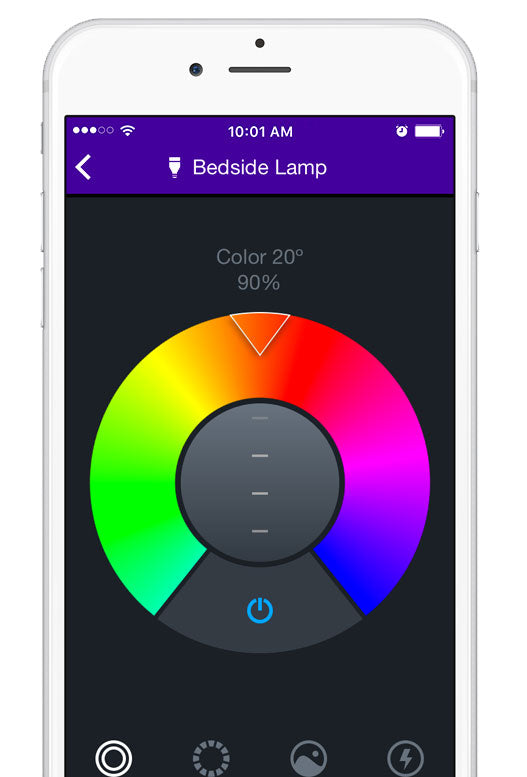
Colour and Brightness
First, we are going to pick the colour and brightness we would like to use.
Choose the Light or Group you would like you want to target. In this example we have selected a Light named Bedside Lamp.
Now pick the colour and brightness you would like to save. I have gone for a deep orange Colour 20 degrees on the well and 90% brightness. That looks pretty sunny!

New Scene
Close the Light or Group via the back arrow top left and scroll down to the Scenes menu. Press the New Scene button.

Create Scene
Give your scene a name, Sunrise will work.
Your Bedside Lamp light should be selected, if not click on it so the little blue tick is showing.
And to finish, hit the Save tab at the top right.

New Schedule
You now have an saved Scene called Sunrise. You will notice it is orange like you selected. You can create your Schedule.
Press the New Schedule button.

Create Schedule
Firstly you can give your Schedule a Name, Wake Up sounds good.
Choose Enabled to activate the schedule via the toggle button. Green means enabled.
Choose the Start Time you would like the bulbs to turn on, in this case 6.30 am.
The Timezone is automatically set by your phone, so you can leave that as is.
Select the days you would like to Repeat the schedule, in this case I have selected Monday through Friday.
Click on the Lights tab and select your Scene called Sunrise that you just created.
The Action in this example is Turn On.
Choose the Fade Duration for turning the bulb on; let's go with 15 minutes.
And to finish, hit the Save tab at the top right.
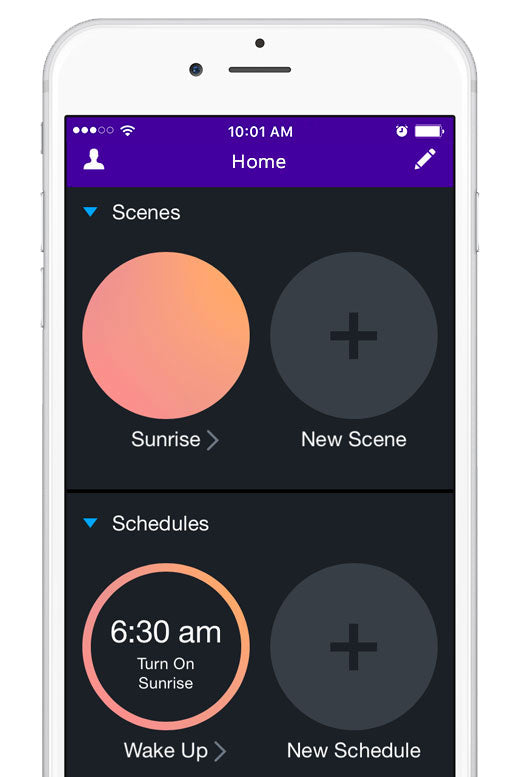
All Set!
You did it. You now have an Wake Up Schedule that will turn on your Bedside Lamp gradually over 15 minutes every weekday.
All you need now is to get your LIFX lights to make you a coffee :)
